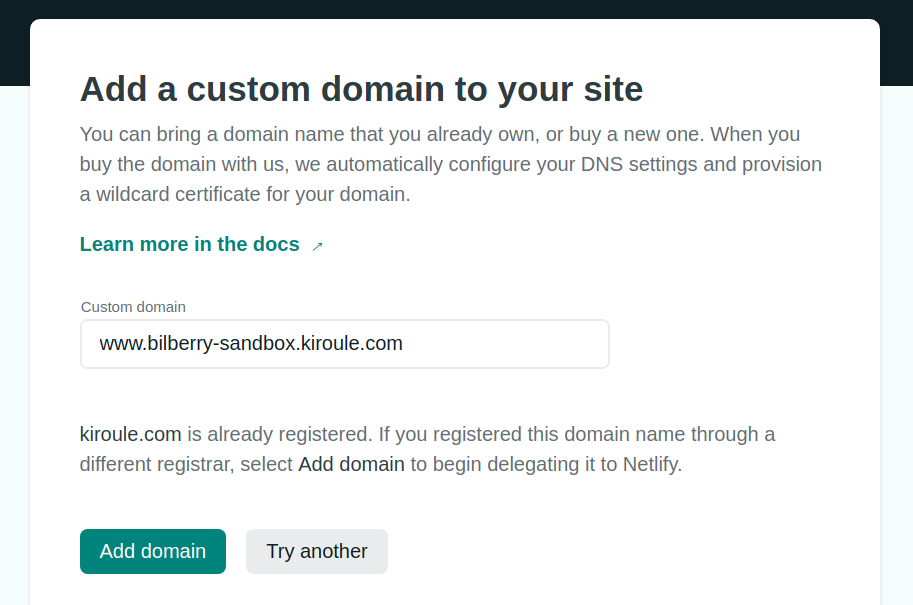Configure Custom Domain and HTTPS in Netlify : Revisited
After publishing the article “Configure Custom Domain and HTTPS in Netlify”, one reader asked in the comments if the same instructions could be used to set up a custom subdomain. So in this post, I expand on my answer.
A subdomain or child domain is an extension of your primary domain name.
Subdomains can be used not only to organize and navigate to different sections of a website but also to publish different websites.
Since I own the kiroule.com domain, I could have published my blog under the blog.kiroule.com subdomain. Also, a subdomain can contain multiple levels, for instance, info.blog.kiroule.com.
You can create multiple subdomains in your main domain. The exact number of subdomains that can be configured should be checked with your domain registrar. For example, Namecheap allows you to use up to 150 subdomains per domain name.
Therefore, if you decide to use a subdomain for your website when hosting it on Netlify, given that the domain name is not registered with Netlify and comes from an external registrar like Bluehost, GoDaddy, Namecheap, etc., you can follow the steps that I outlined in the article “Configure Custom Domain and HTTPS in Netlify.”
The difference will be in configuring the ALIAS Record properties in the “Configure DNS Records” step.
Here is the configuration with the primary domain:
Type: ALIAS Record
Host: www
Value: [name-of-your-site].netlify.app
TTL: 5 min
With a subdomain, you must add the subdomain name as a suffix to the www in the value of the Host property:
Type: ALIAS Record
Host: www.[name-of-your-subdomain]
Value: [name-of-your-site].netlify.app
TTL: 5 min
Also, when setting up the custom domain in Netlify and updating the base URL, the full custom domain value should contain the subdomain: www.<subdomain>.<domain-name>.
As for me, after creating my blog and setting up the kiroule.com domain and HTTPS in Netlify, I wanted to use a subdomain to publish another website, also hosted on Netlify.
So I have a test website https://bilberry-sandbox.netlify.app/ that I am using to test my contributions to the Bilberry Hugo theme.
To make it available as the bilberry-sandbox subdomain of kiroule.com, I followed the instructions from my article mentioned above, except for the ALIAS record and Netlify custom domain set-up configuration:
Type: ALIAS Record
Host: www.bilberry-sandbox
Value: bilberry-sandbox.netlify.app
TTL: 5 min
And now my test website is available at https://www.bilberry-sandbox.kiroule.com.
Continue reading the series “Building Your Blog, the Geeky Way”:
- Start Blogging With Hugo, GitHub and Netlify
- Configure Custom Domain and HTTPS on Netlify
- Add Favicon to Hugo-Based Website
- Automate Data Upload to Algolia Index
- Manage Environment-Specific Settings for Hugo-Based Website
- Automate Data Upload to Algolia Index : Revisited
- Configure Custom Domain and HTTPS in Netlify : Revisited
- Use Aliases to Redirect Old URLs
- Automate Data Upload to Algolia Index with GitHub Actions